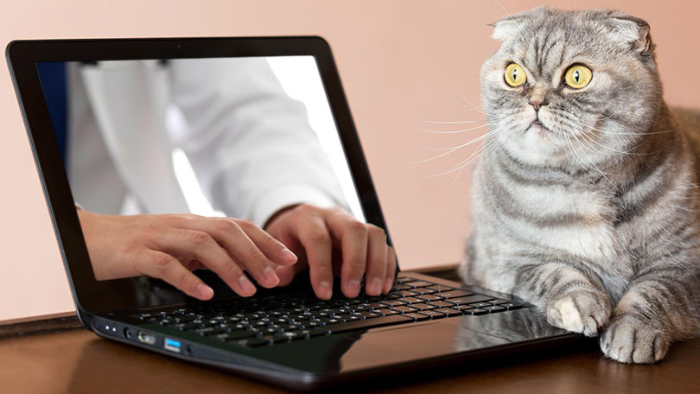Is Remote Access to a Work PC Easy?
As working from home has become a way of life for many of us over the last few weeks due to the coronavirus/Covid-19 lock-down, having reliable remote access to data stored on the business network and devices has become more important than ever for all businesses.
Remote desktop software, also called remote access software or remote control software, lets you remotely control a PC from another Internet connected device, such another PC, a tablet or even a smartphone. By remote control we truly mean remote control — you can take over the mouse and keyboard and use the PC you’ve connected to just as if you were sat in from of it.
The best remote access software should allow users to quickly and easily access and control one PC from another device, either over a local network or via the Internet. This allows you to access and use PCs that aren’t just in another building – they could be on the other side of the world.
Which Remote Access App Should You Use?
Generally, remotely accessing a PC requires that a piece of software be installed on the PC you want to connect to, called the host. Another PC or device with the right credentials, called the client, connects to the host and controls it. Ideally remote access software should require nothing more than a few clicks to get started, so how well do some of the leading apps fare?
Microsoft Remote Desktop – Microsoft Remote Desktop is built into Windows but requires you to have either Windows Pro, Enterprise, or Ultimate versions installed on your office PC to remote in and there is quite a bit of setup that needs to be done for this to work. For instance, you have to set up your broadband router for port forwarding, but this is usually not too difficult to complete. It is free and there are client apps available to allow Windows, Mac and Android devices to connect to a Windows PC.
LogMeIn – LogMeIn allows you to have remote access to multiple remote PCs. However it is not cheap at £299.99 a year for access to two remote PCs. There is a free 30-day trial that you can sign up for but after that, you will have to buy a license to continue to use the app. LogMeIn is web-based and so when you sign into the web portal, every remote PC that you have tied to your account is shown. This makes for logging in and finding the PC you need to remote into very easy, just click the PC and you’ll have access to it.
TeamViewer – TeamViewer costs £31.90 a month for a business license but it is much easier to set up than Microsoft Remote Desktop. Just download TeamViewer on both the office and your own PC. You will then get a code and password for both PCs. Simply enter the code and password for the computer you want to remote to and your connection will be set up and ready to go. TeamViewer is available for any PC running macOS, Linux, or Windows.
GoToMyPC – GoToMyPC enables you to access multiple remote computers, PC or Mac, quickly and easily from anywhere and you don’t need to be an IT expert to setup this app. A single user license costs US$35/mth with discounts for more users. It has combination of security and ease of use, and it’s also almost entirely controlled from a web browser interface, or by clicking a desktop shortcut that connects to a remote device.
UltraVNC – UltraVNC is clearly geared more towards users with an advanced knowledge of computers and remote access. If you’ve never set up this type of connection before, it could be a bit overwhelming, but if you’re used to the terminology and settings required for setting up remote access, you should find this app quite powerful. The downside of UltraVNC is that it will only work for a Windows-to-Windows connection, but it is free.
Chrome Remote Desktop – Chrome Remote Desktop is entirely free to use, and there aren’t any subscriptions, or other types of premium content. You’ll simply be asked to sign into your Google account to set up remote access. The app is available as a Chrome extension, so it can be used on any device that supports Chrome, such as Microsoft, Mac or Android. You can pair the target computer with another computer or with a mobile device running iOS or Android. Overall, Chrome Remote Desktop is a simple and straightforward option, but it’s missing several features such as remote printing and drag-and-drop file transfers.
Other Resources
Microsoft and Apple have made remote access to your business PC and network easier than it has ever been, but that hasn’t stopped others from offering alternative products. Many app providers now have alternative products offering a wide array of features to connect to PCs remotely. By searching Google and the Apple store you will find dozens of different solutions. Many are low cost, but the best bet is to use the built-in tools that come with your PC first.
There’s Always our Tech Helpline
If you have any questions about any of these remote access apps or any other computer-related questions, give us a call on 0345 319 4877 (local call rate). We’ll be happy to help you.